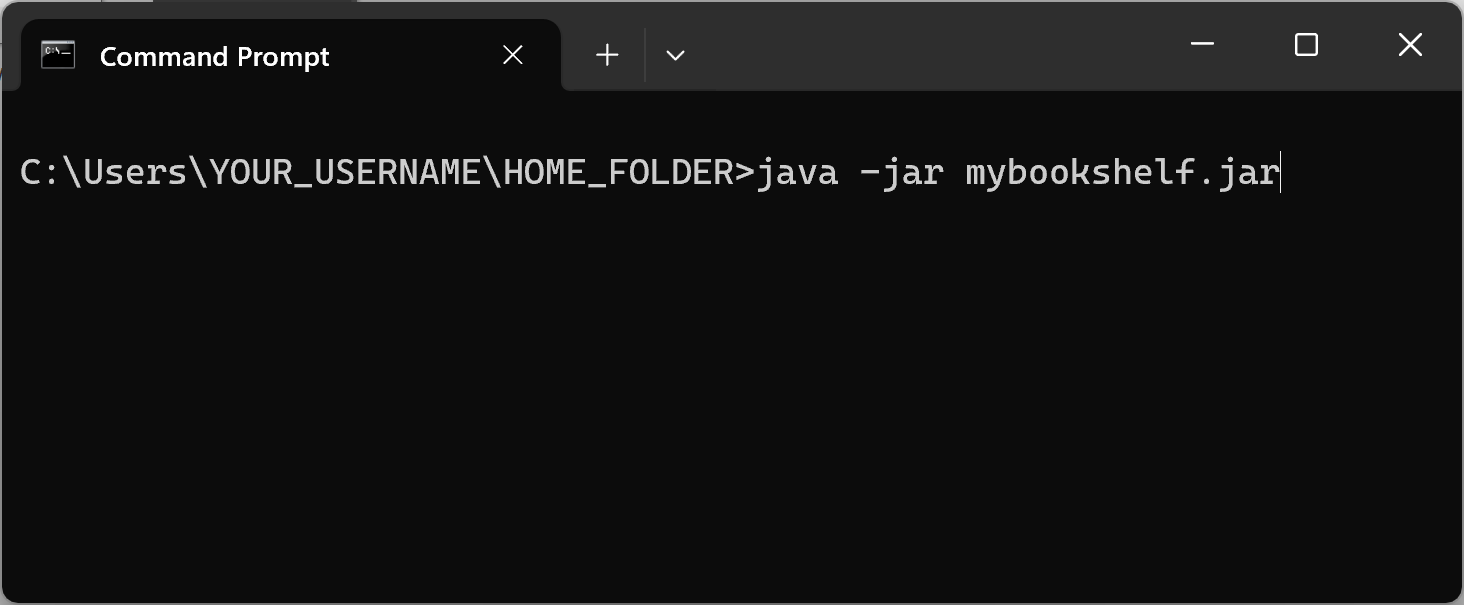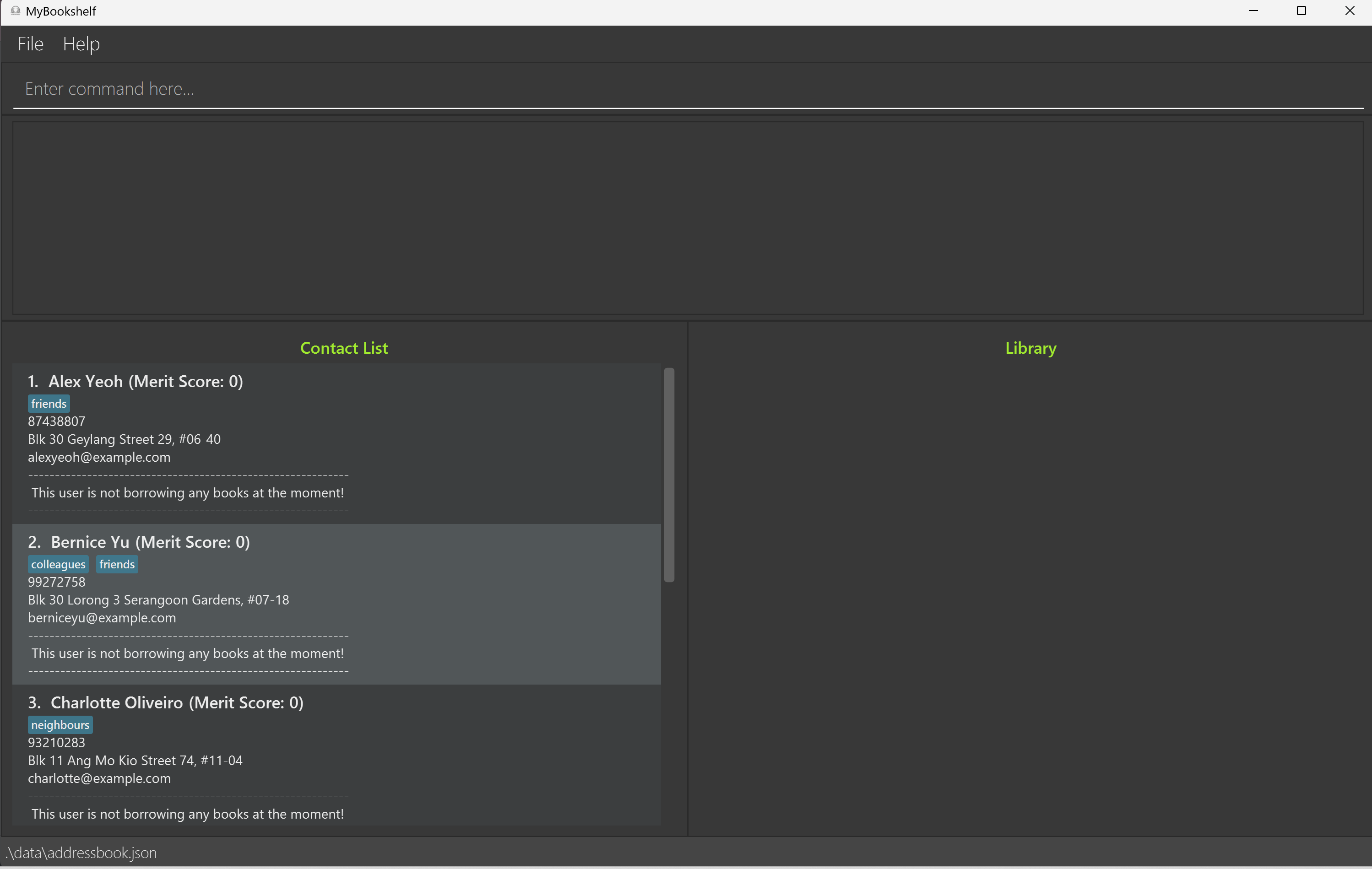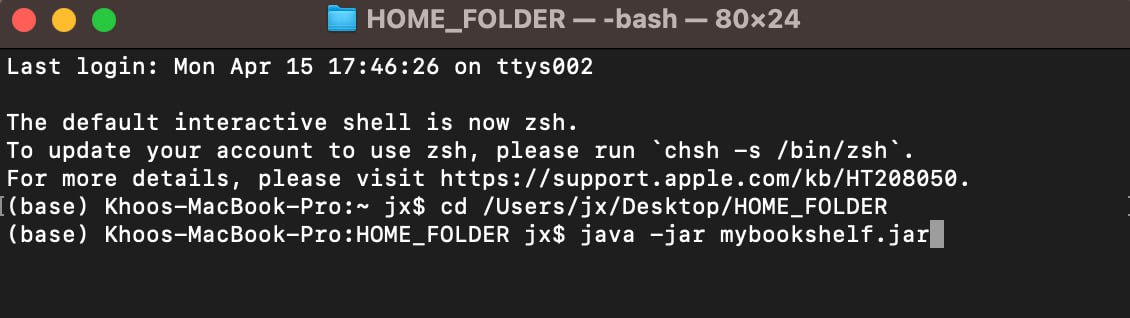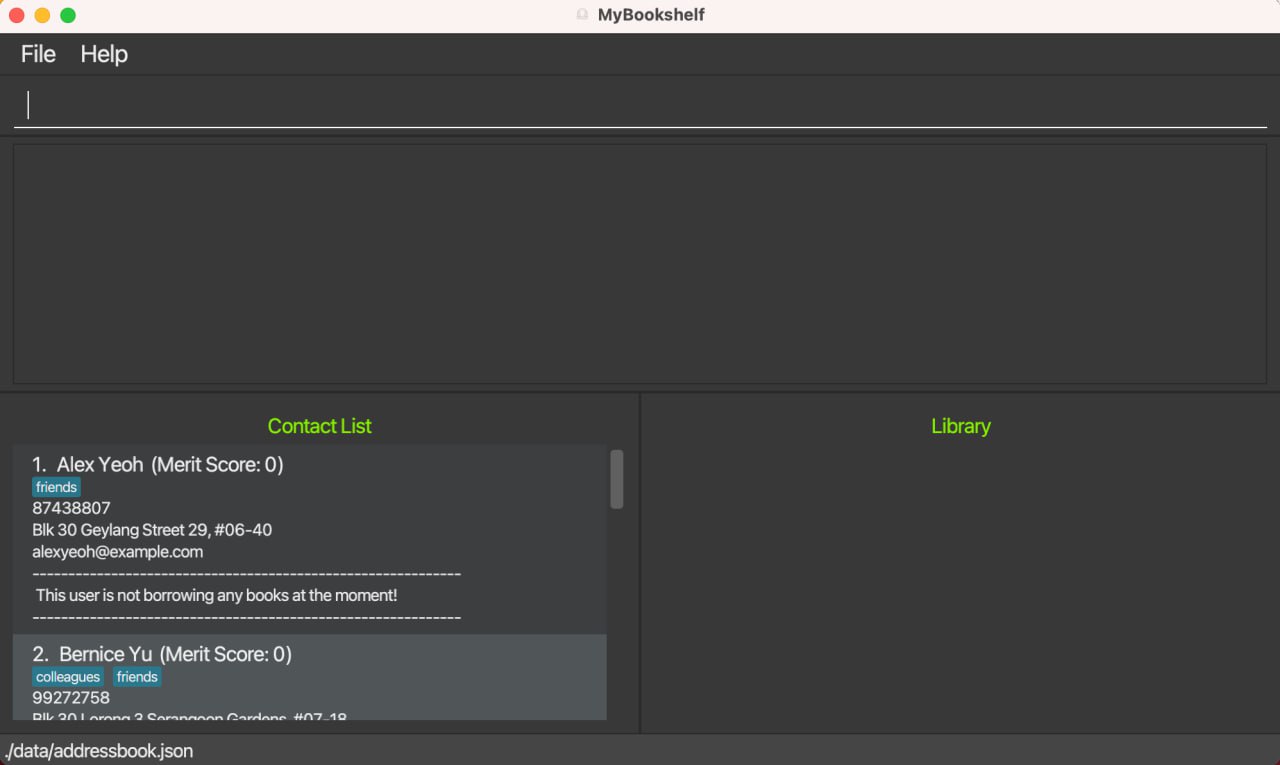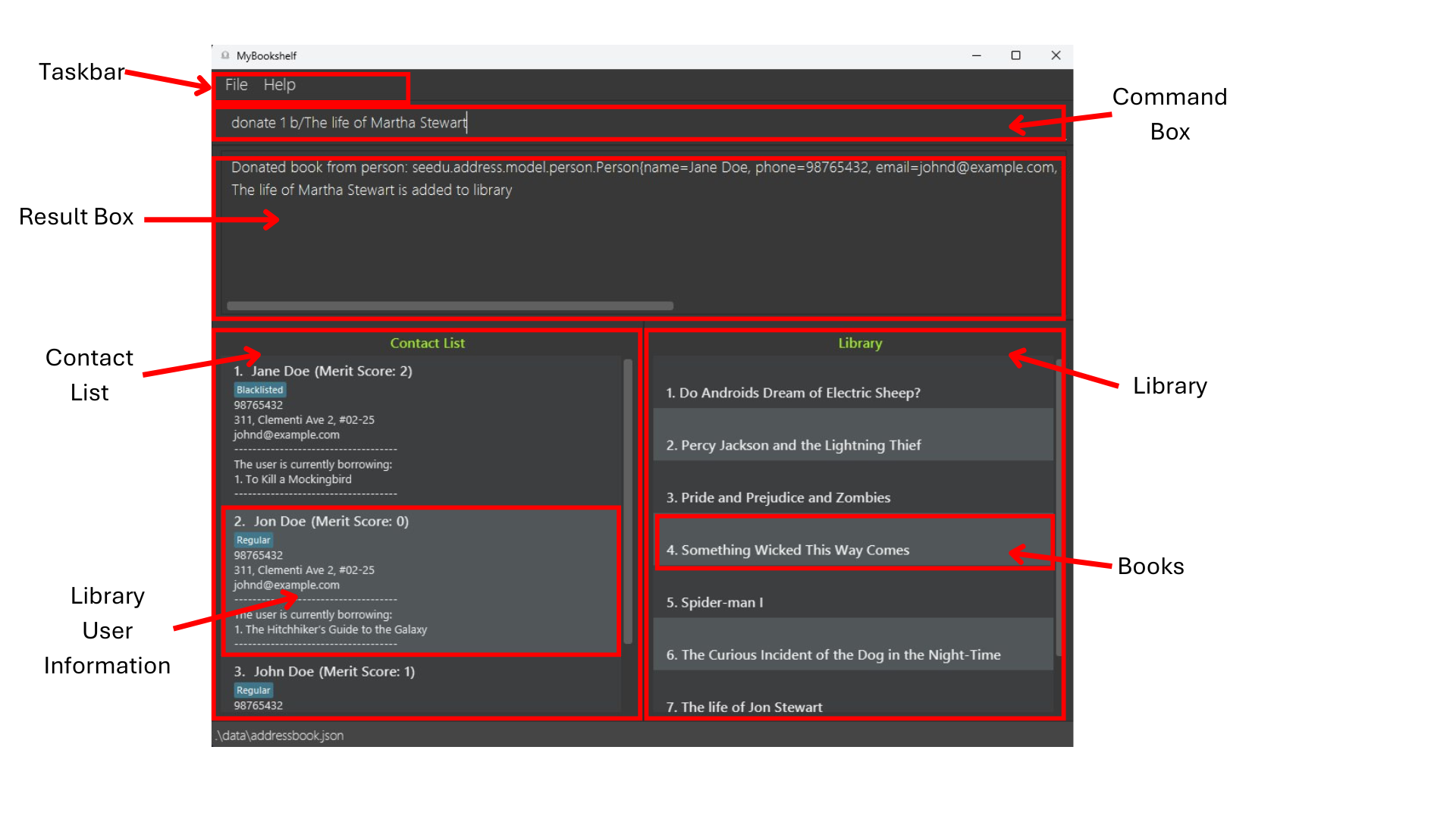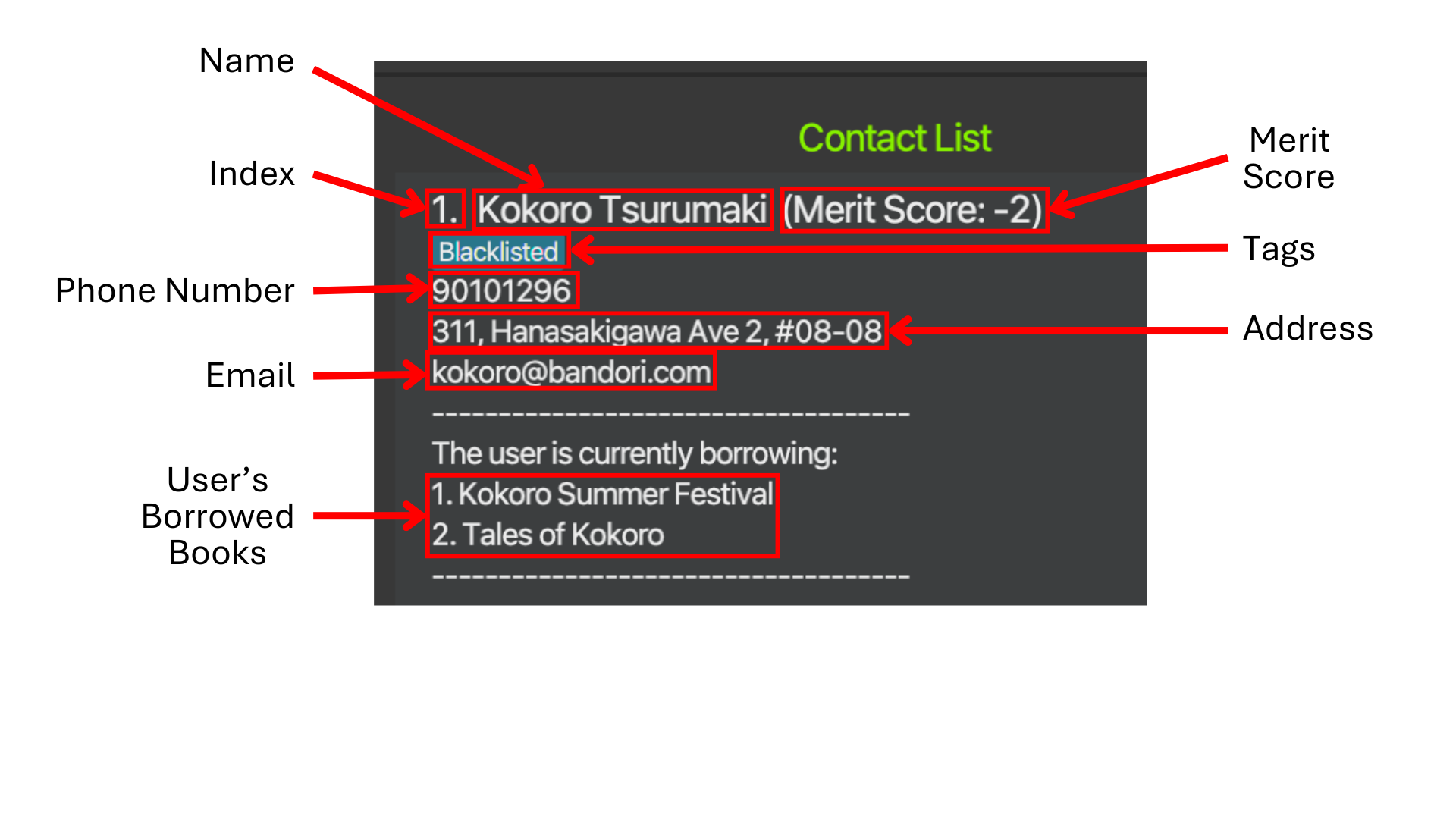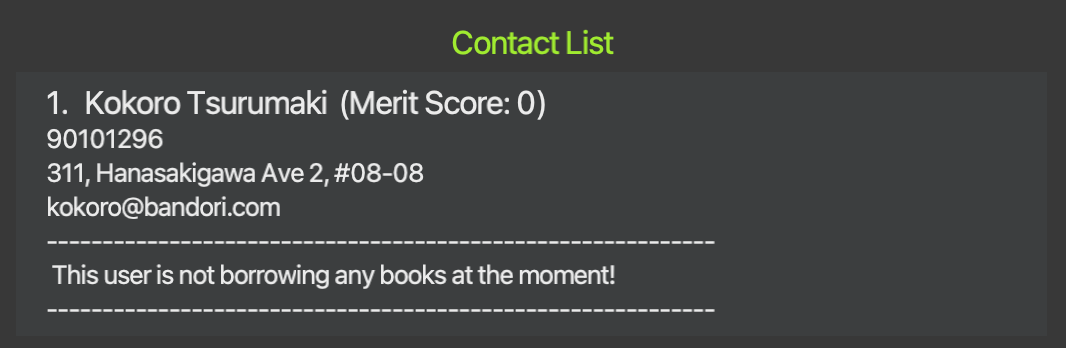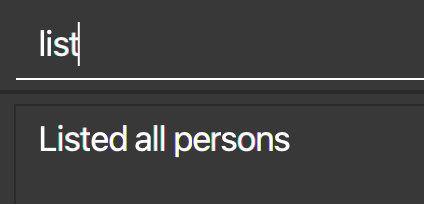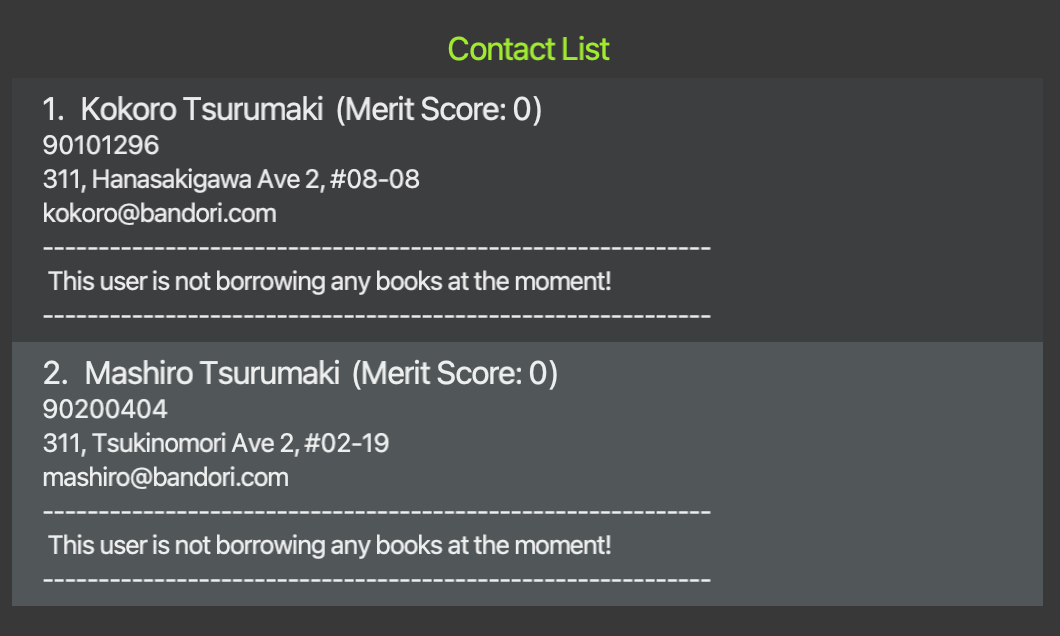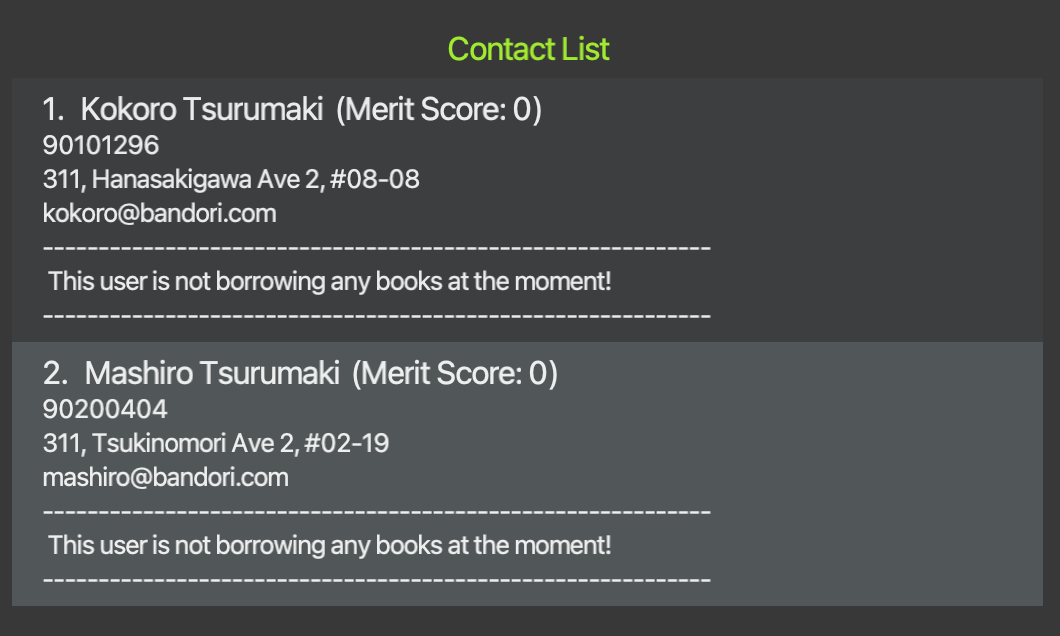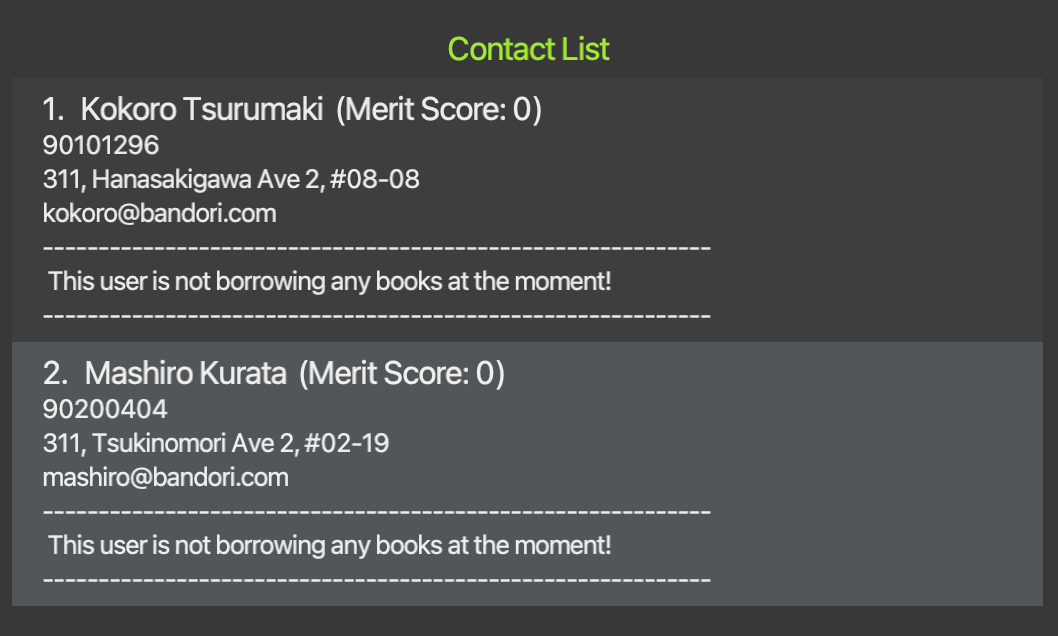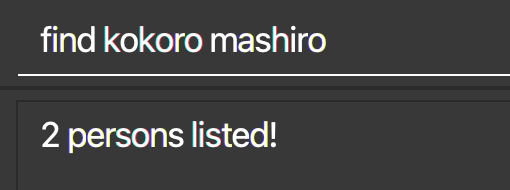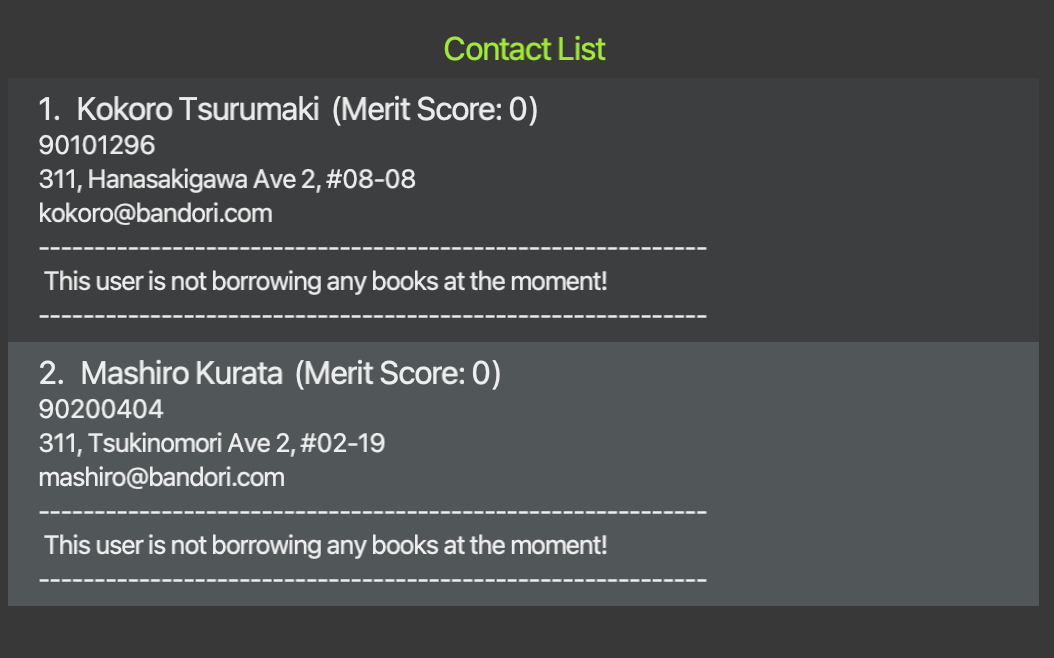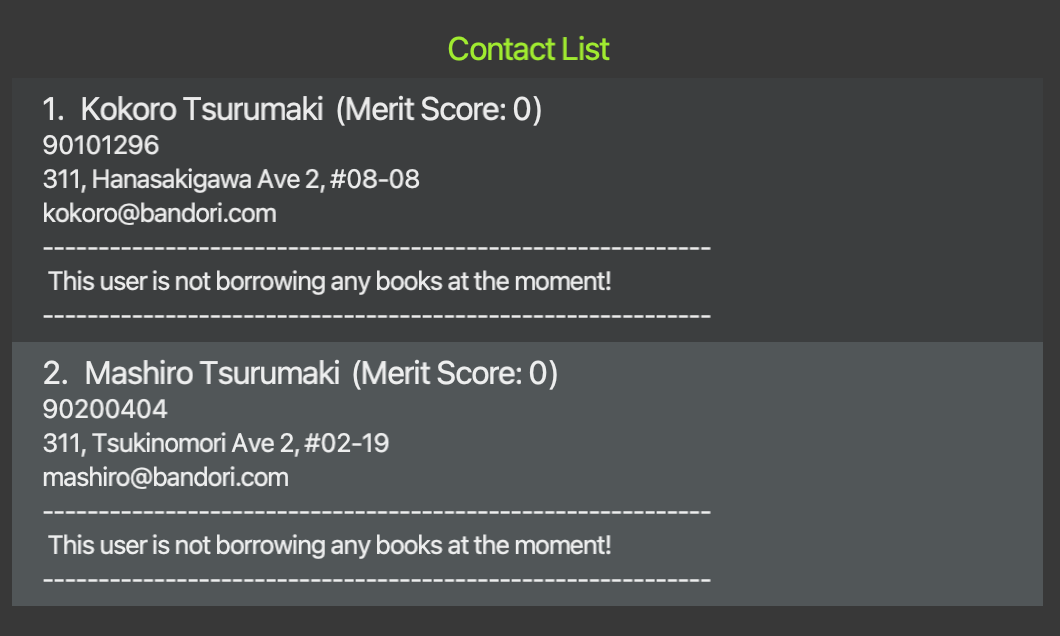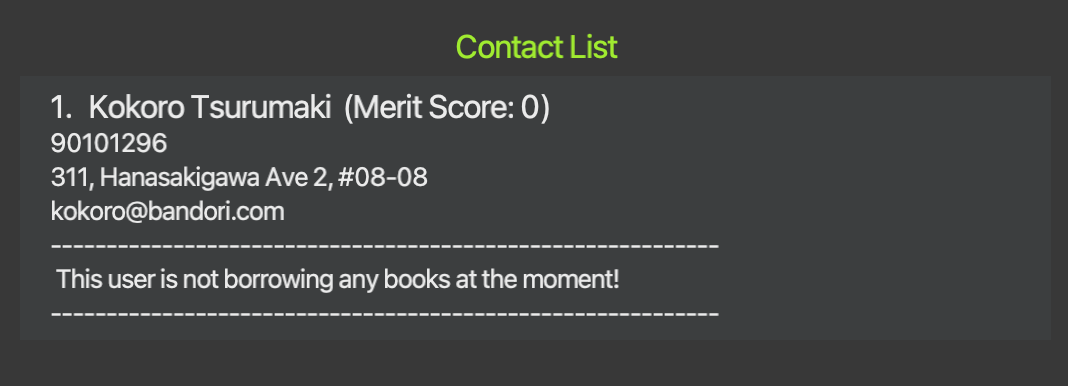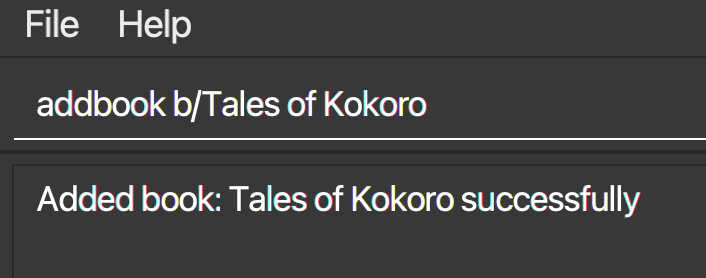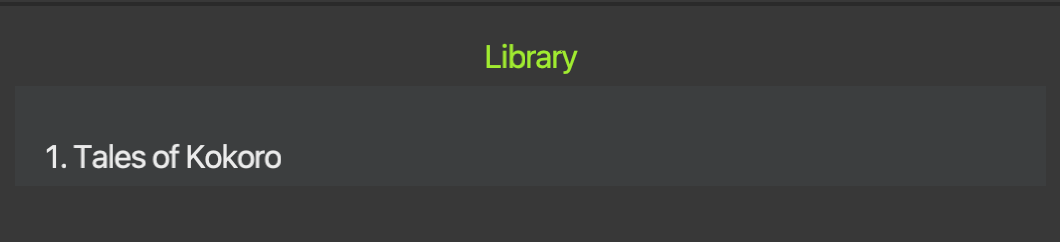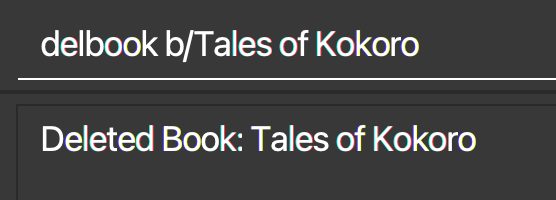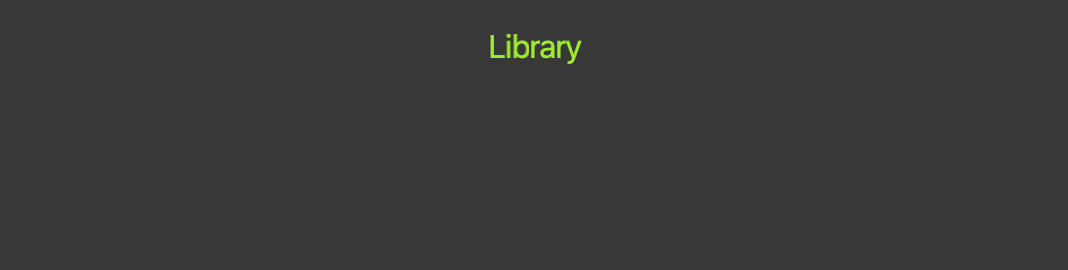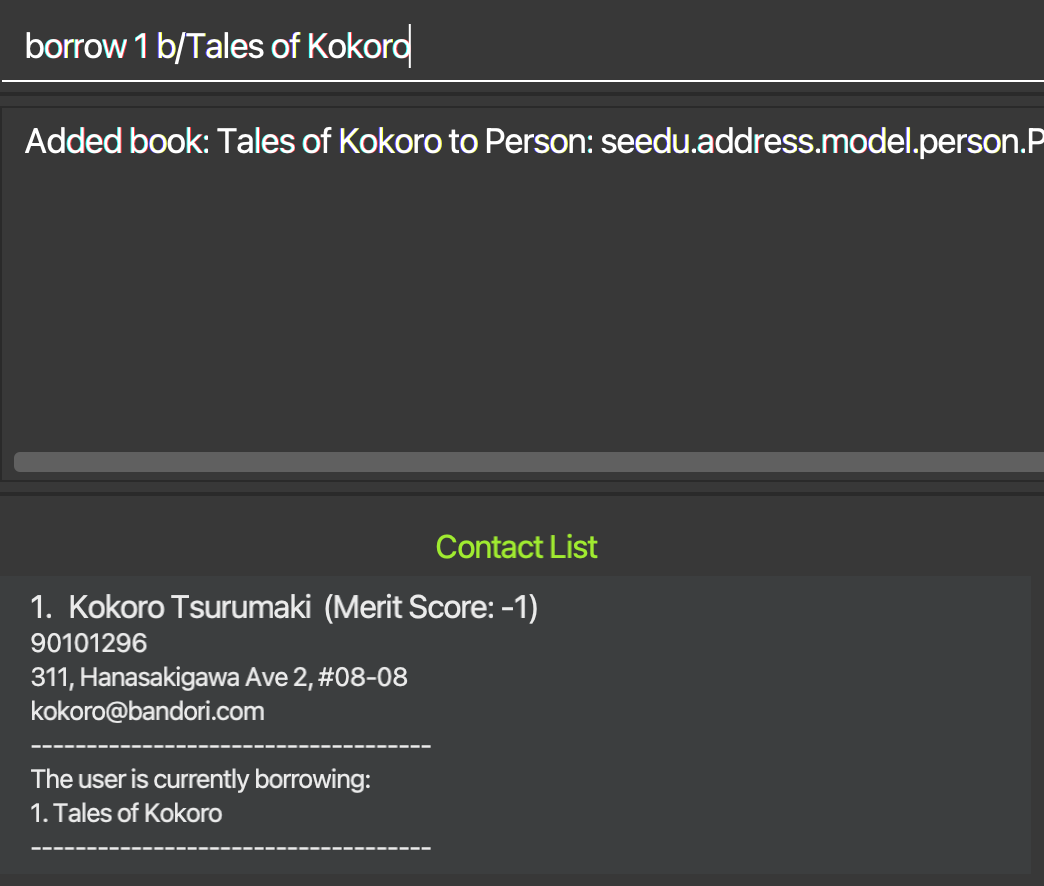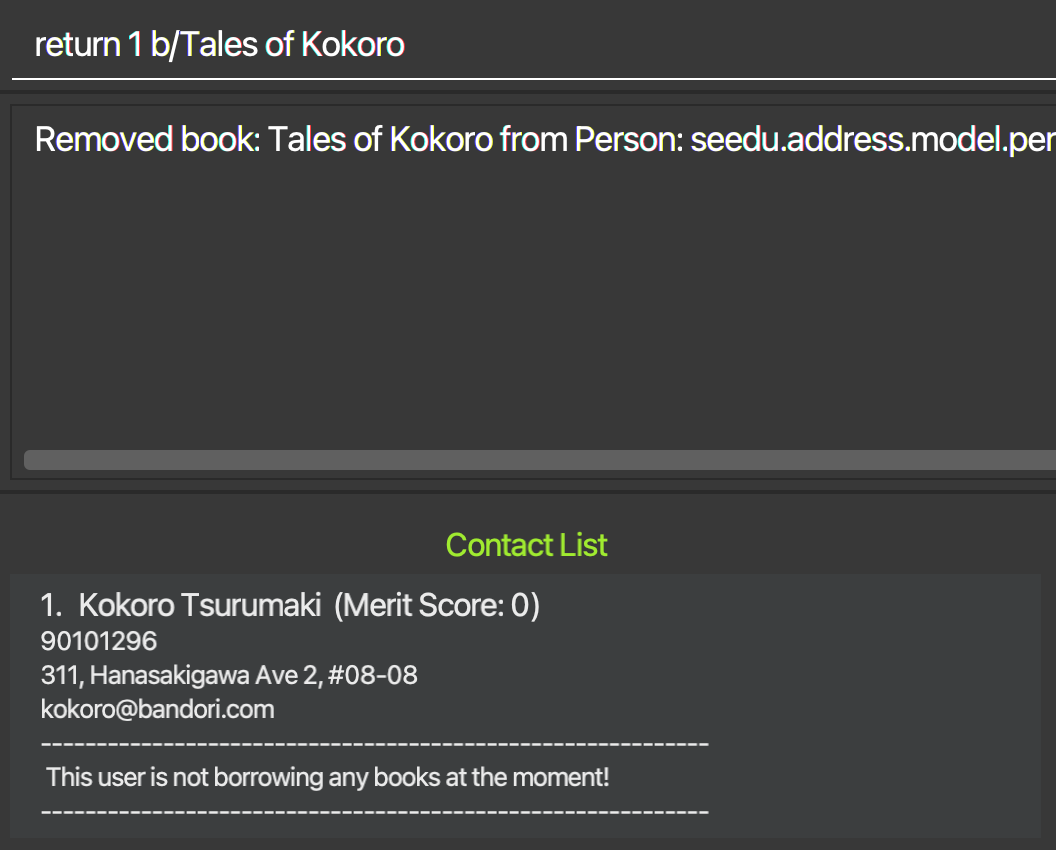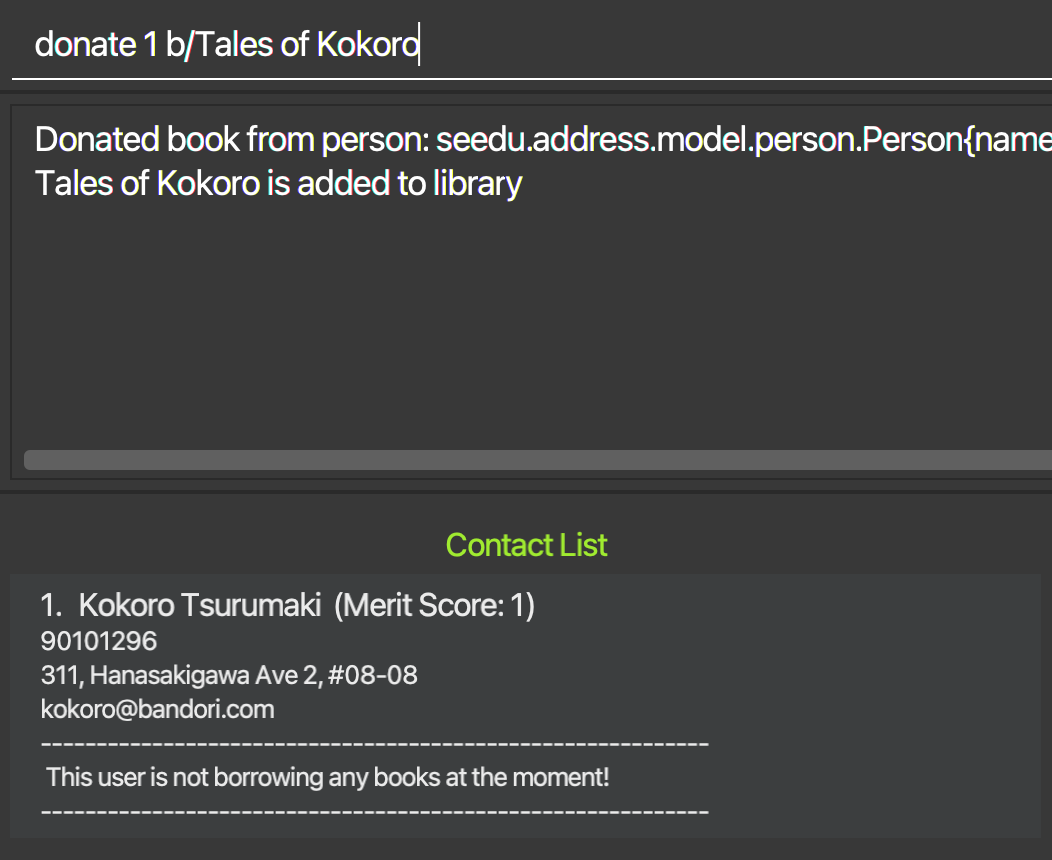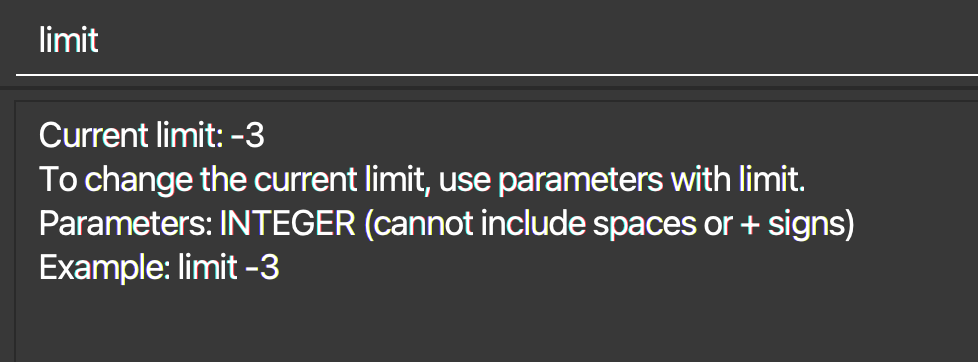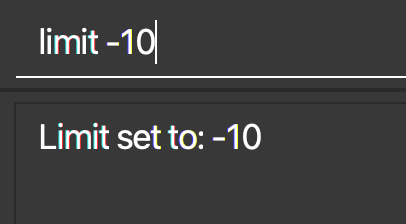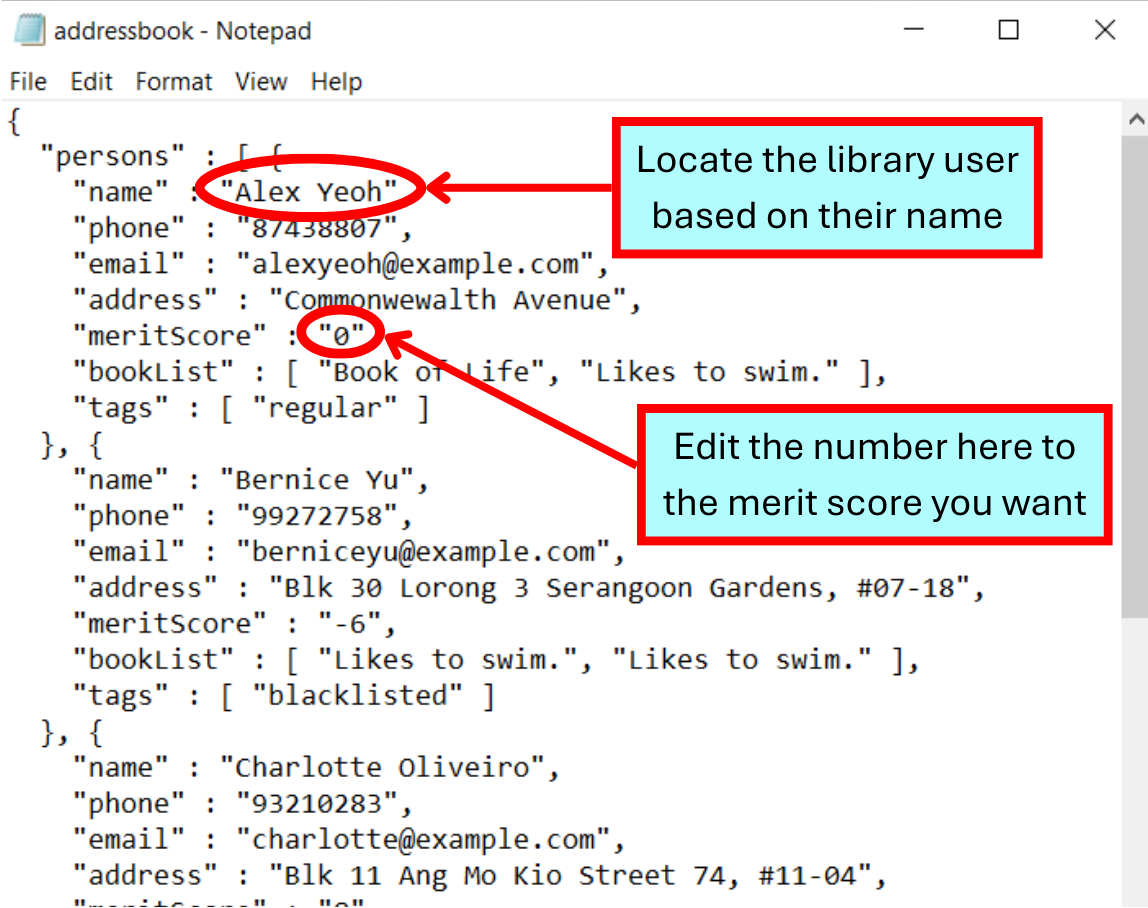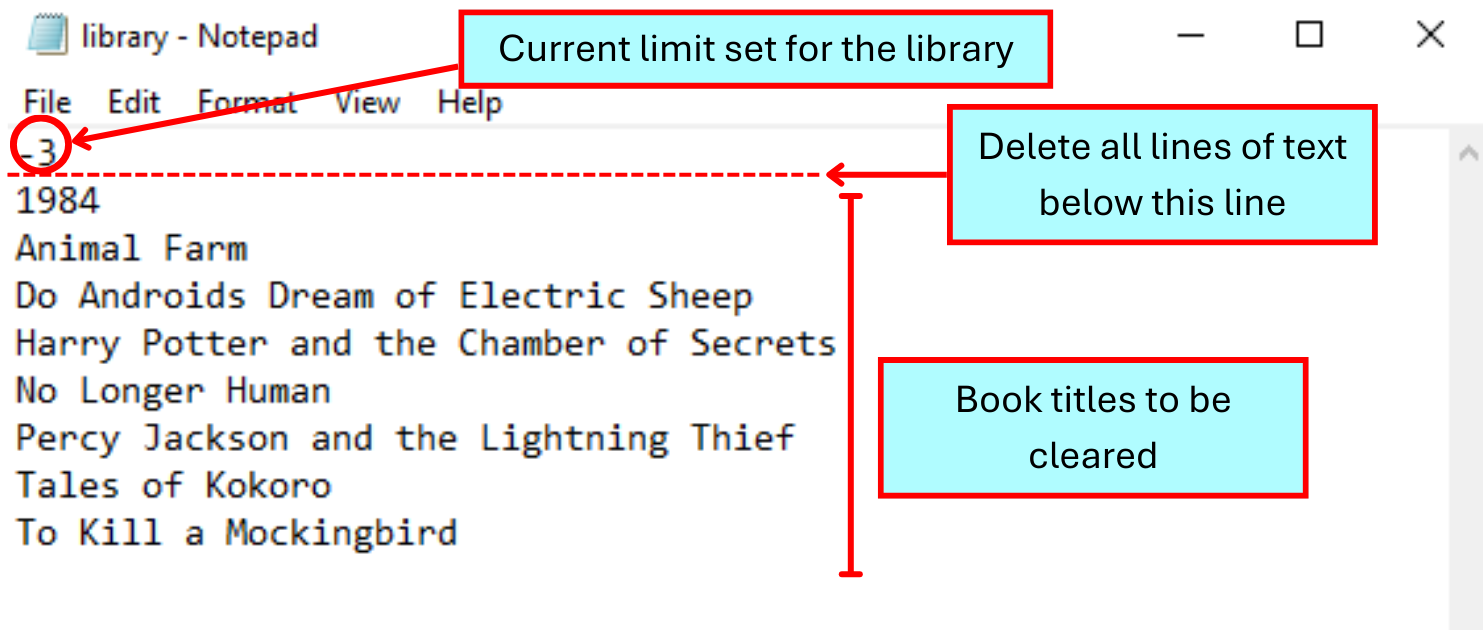MyBookshelf User Guide
Community libraries are a testament to the goodwill of the community, but what is stopping bad actors from taking advantage of your library?
Welcome to MyBookshelf, a desktop application for Community Library Managers like you!
MyBookshelf is here to provide you with a framework to better manage library user contacts, books, and borrowing activity.
MyBookshelf provides you with a contact list to help keep track of library users, a library to keep track of your books and a novel Merit Score system to help manage library users' ability to borrow books.
This application is tailored for fast typists, optimised for use via a Command Line Interface (CLI) while not compromising on the benefits of a Graphical User Interface (GUI).
If you need help with running MyBookshelf, this user guide is designed to help you with:
- Installation,
- Understanding the user interface and commands,
- Troubleshooting issues and answer queries and,
- Giving you a sneak peek to future updates!
Quick Installation
Windows
Ensure that you have
Java 11or above installed in your computer.- You can refer to this YouTube video to check your current Java version.
- If you do not have
Java 11, you are recommended to download it from here
Download the latest
mybookshelf.jarfrom here.Copy and paste the file to you will use as the home folder for the MyBookshelf app.
- Open your file explorer with Windows Key + E or clicking the file explorer icon.
- Navigate to the Downloads folder (Default directory for downloaded files will be the Downloads folder).
- Copy the downloaded
mybookshelf.jarand paste it to the folder you will use as the home folder for the MyBookshelf app.
Access the command prompt.
- Open the Run menu with Windows Key + R, then type "cmd".
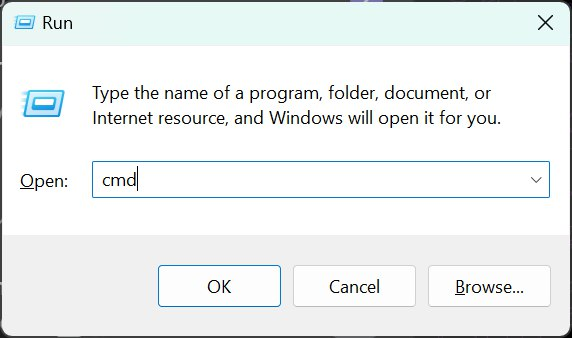
- Click "Ok".
- Command prompt window will appear in a few seconds. Command prompt window should look similar to the image below.
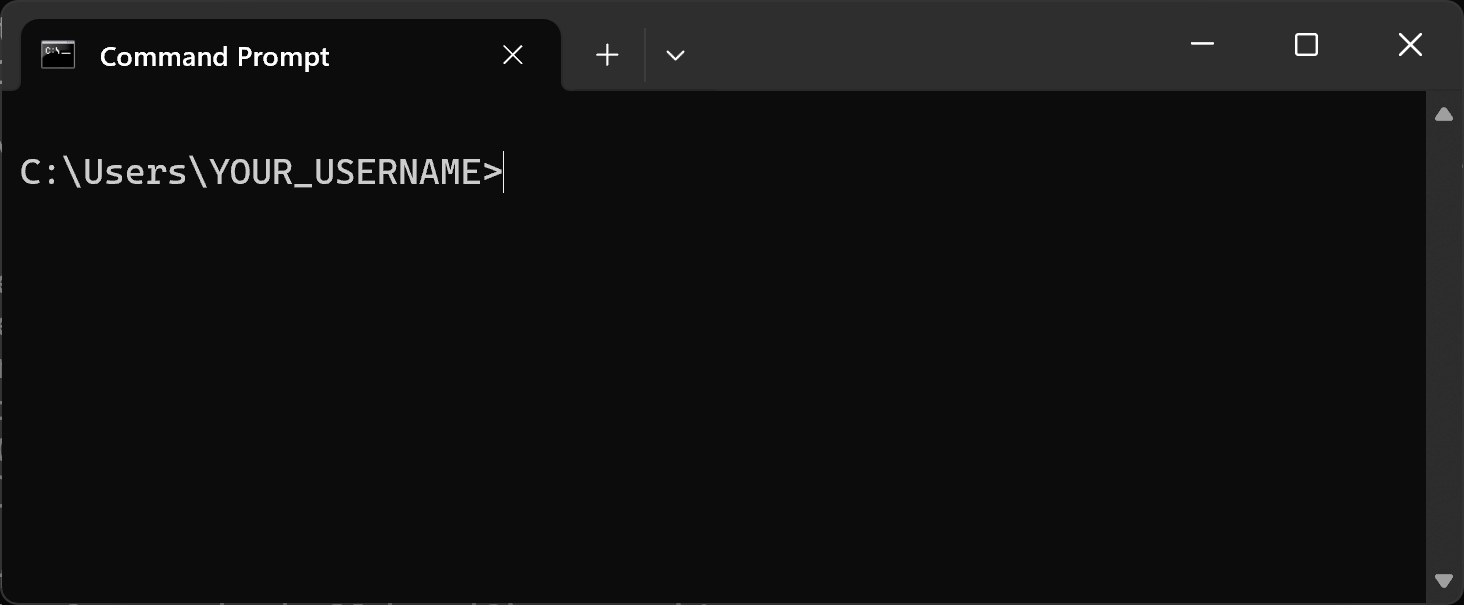
- If you have issues opening command prompt, you can refer this YouTube video.
- Open the Run menu with Windows Key + R, then type "cmd".
cdinto the folder you placedmybookshelf.jarfile in, and enter the following command to run the application.java -jar mybookshelf.jarA window similar to the one below should appear in a few seconds. Notice that the app initialises with some sample data.
Type the command into the command box and press Enter to execute it. e.g. typing
helpand pressing Enter will open the help window.You can refer to Glossary for the definition of some words used and Command Summary for a quick overview of the commands. Refer to the Features below for more details of each command.
MacOS
Ensure that you have
Java 11or above installed in your computer.- You can refer to this YouTube video to check your current Java version.
- If you do not have
Java 11, you are recommended to download from here
Download the latest
mybookshelf.jarfrom here.Copy and paste the file to you will use as the home folder for the MyBookshelf app.
- Open your finder by clicking the finder icon.
- Navigate to the Downloads folder (Default directory for downloaded files will be the Downloads folder).
- Copy the downloaded
mybookshelf.jarand paste it to the folder you will use as the home folder for the MyBookshelf app.
Access the terminal.
- Open the Spotlight search window using Command + Space, then type "Terminal".

- Double-click on Terminal in search result.
- Terminal window will appear in a few seconds. Terminal window should look similar to the image below.
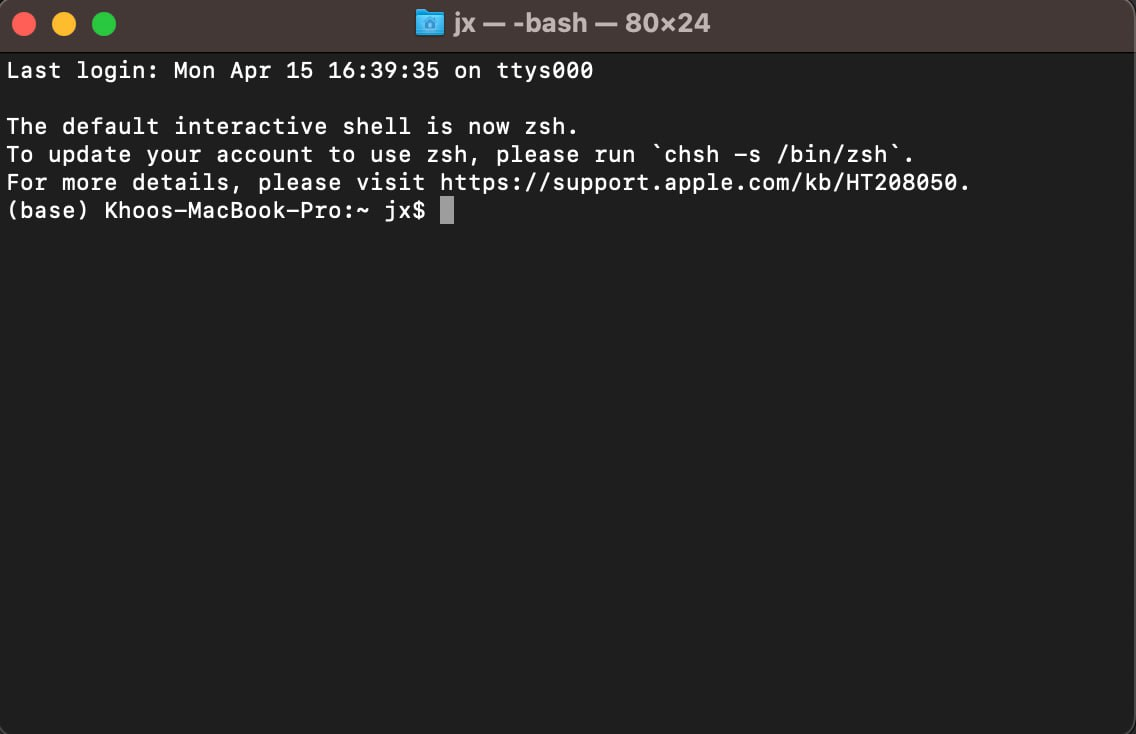
- If you have issues opening Terminal window, you can refer here
- Open the Spotlight search window using Command + Space, then type "Terminal".
cdinto the folder you placedmybookshelf.jarfile in, and enter the following command to run the application.java -jar mybookshelf.jarA window similar to the one below should appear in a few seconds. Notice that the app initialises with some sample data.
Type the command into the command box and press Enter to execute it. E.g. typing
helpand pressing Enter will open the help window.You can refer to Glossary for the definition of some words used and Command Summary for a quick overview of the commands. Refer to the Features below for more details of each command.
A Quick Walkthrough of MyBookshelf
Overview:
- Taskbar: Where you can access the
FileandHelptabs. - Command Box: Where you can type in their commands into MyBookshelf.
- Result Box: This is where MyBookshelf returns the relevant output to the commands you had typed in.
- Contact List: Contains the list of Library User Information.
- Library User Information: This is where the particulars of individual library users are displayed at. More details to follow in the next part.
- Library: Contains the list of Books currently available in your library.
- Books: Identified by their titles, this is where each book in your library is displayed.
Library User Information:
- Name: The name of the library user.
- Index: The sorted position of the library user in the contact list.
- Merit Score: The merit score associated with the library user. This term is defined below at the Glossary section.
- Tags: Tags associated with the library user.
- Phone Number: The phone number of the library user.
- Address: The home address of the library user.
- Email: The email address of the library user.
- User's Book List: The list of books that the library user is currently borrowing from the library.
Features
Notes about the command format:
Words in
UPPER_CASEare the parameters to be supplied by the user.
e.g. inadd n/NAME,NAMEis a parameter which can be used asadd n/John Doe.Items in square brackets are optional.
e.gn/NAME [t/TAG]can be used asn/John Doe t/friendor asn/John Doe.Items with
… after them can be used multiple times including zero times.
e.g.[t/TAG]…can be used as(i.e. 0 times),t/friend(i.e. 1 times),t/friend t/family t/TAGS ...(i.e. multiple times).Parameters can be in any order.
e.g. if the command specifiesn/NAME p/PHONE_NUMBER,p/PHONE_NUMBER n/NAMEis also acceptable.Extraneous parameters for commands that do not take in parameters (such as
help,list,exitandclear) will be ignored.
e.g. if the command specifieshelp 123, it will be interpreted ashelp.If you are using a PDF version of this document, be careful when copying and pasting commands that span multiple lines as space characters surrounding line-breaks may be omitted when copied over to the application.
Notes about the parameters used:
NAME: The name of the library user to be added.- Only alphanumeric names with spaces can be used.
- Not allowed to add special characters like
/,-and,in names. NAMEis case-sensitive.
PHONE_NUMBER: The phone number of the library user.- Requires a minimum of 3 digits.
- No maximum limit currently set on the phone number.
EMAIL: The email address of the library user.- Valid as long as it follows the format of
local-part@domain. local-partcontains alphanumeric characters and some special characters such as+,_,.and-.local-partmay not start or end with any special characters.local-partmust be followed with an@.domainis made up of one or moredomain label.- Each
domain labelis separated by a.. - Each
domain labelmust be at least 2 characters long. - Each
domain labelmust start and end with alphanumeric characters. - Each
domain labelcontains alphanumeric characters, separated only by-, if any.
- Each
- Valid as long as it follows the format of
ADDRESS: The home address of the library user.- Can take on any values, but should not be blank.
- Can take on any values, but should not be blank.
TAG: To associate library users with extra information.- Only alphanumeric tags can be used.
- No spaces allowed within a tag (only a single word per tag).
INDEX: The number associated with the position of each library user in the current displayed Contact List.- Assigned to library users based on the order added into the contact list.
- Takes in a positive integer (e.g. 1, 2, 3, …) up to the last
INDEXin the contact list. - Can only take up to 2147483647.
KEYWORD: The part of the word you are searching for.KEYWORDis case-insensitive.
BOOKTITLE: The title of the book.- Can take on any values, but should not be blank.
BOOKTITLEis case-sensitive.
THRESHOLD: The merit score limit set for each library user.- Takes in integer values.
- Can only take in values from -2147483648 to 2147483647.
Viewing help : help
Shows a message explaining how to access the help page.
Format: help
Adding a library user: add
Adds a new library user to the contact list. Parameters are populated with the library user's personal information.
Format: add n/NAME p/PHONE_NUMBER e/EMAIL a/ADDRESS [t/TAG]…
Tip: A user can have any number of tags (including 0).
Note: User with name identical to another user is deemed as a duplicate (case-sensitive), even when other information is different.
Example:
add n/Kokoro Tsurumaki p/980101296 e/kokoro@bandori.com a/311, Hanasakigawa Ave 2, #08-08
Listing all library users : list
Displays a list of all library users in the contact list.
Format: list
Editing a library user : edit
Edits an existing library user's personal information from the contact list.
Format: edit INDEX [n/NAME] [p/PHONE] [e/EMAIL] [a/ADDRESS] [t/TAG]…
- Edits the library user at the specified
INDEX. This index refers to the index number of the target library user in the contact list. - At least one of the optional parameters must be provided.
- Existing values in the contact list will be updated to the input values.
- When editing tags, the existing tags of the library user will be removed i.e adding of tags is not cumulative.
- You can remove all the library user’s tags by typing
t/without specifying any tags after it.
Example:
edit 2 n/Mashiro Kurataedits the name of the 2nd person to beMashiro Kurata.Before edit:
Edit:
Locating library users by name: find
Finds library users whose names matches any of the given keywords.
Format: find KEYWORD [MORE_KEYWORDS]
- The search (
KEYWORD) is case-insensitive. E.ghanswill matchHans. - The order of the keywords does not matter. E.g.
Hans Bowill matchBo Hans. - Only the name is searched.
- Only full words will be matched. E.g.
Hanwill not matchHans. - All library users matching at least one keyword will be returned (i.e.
ORsearch). E.g.Hans Bowill returnHans Gruber,Bo Yang
Example:
Deleting a library user : delete
Deletes the specified library user from the contact list through its index.
Format: delete INDEX
- Deletes the library user at the specified
INDEX. - The index refers to the index number associated with the target library user.
Warning: delete removes all the target user's data, including their merit score and borrowing book list.
Examples:
listfollowed bydelete 2deletes the 2nd user in the contact list.find kokoro mashirofollowed bydelete 2deletes the 2nd user in the results of thefindcommand.Before delete:
Delete:
Add a book to Library : addbook
Adds a book to the library's book list.
Format: addbook b/BOOKTITLE
- Adds a book
BOOKTITLEto the library and stores it.
Example:
addbook b/Tales of Kokorowill add a book titled "Tales of Kokoro" into the library.
Delete a book from Library : delbook
Removes a book from the library's book list.
Format: delbook b/BOOKTITLE
- Remove the first book titled
BOOKTITLEfrom the library.
Warning: To avoid accidental deletion, delbook only removes the first book which matches BOOKTITLE, even there are multiple books with identical BOOKTITLE.
Example:
delbook b/Tales of Kokorowill remove a book titled "Tales of Kokoro" from the library.
Borrowing a book: borrow
Library user borrows a book. A book is removed from the library's book list and added to the library user's book list.
Format: borrow INDEX b/BOOKTITLE
- Library user at position
INDEXin the contact list borrows a book titledBOOKTITLE. - This index refers to the index number associated with the target library user in the contact list.
- Borrowing a book decreases the library user's merit score by 1.
Example:
borrow 1 b/Tales of Kokorowill record the user index 1 borrowing a book titled "Tales of Kokoro".
Returning a book : return
Library user returns a book. A book is removed from the library user's book list and added to the library's book list.
Format: return INDEX b/BOOKTITLE
- Library user at position
INDEXin the contact list returns a book titledBOOKTITLE. - This index refers to the index number associated with the target library user in the contact list.
- Returning a book increases the library user's merit score by 1.
Example:
return 1 b/Tales of Kokororeturns a book titled "Tales of Kokoro" from the user at index 1.
Donating a book : donate
Library user donates a book. A book is added to the library's book list.
Format: donate INDEX b/BOOKTITLE
- Library user at position
INDEXin the contact list donates a book titledBOOKTITLE. - This index refers to the index number associated with the target library user in the contact list.
- Donating a book increases the library user's merit score by 1.
Note: This differs from addbook as this command also increases the merit score of the associated library user.
Example:
donate 1 b/Tales of Kokorowill record user index 1 donating a book titled "Tales of Kokoro".
Set the merit score threshold of the library: limit
Sets the limit of the library such that only users with a merit score more than or equal to the set limit can borrow.
Format: limit [THRESHOLD]
- Sets the limit of the merit score to the specified
THRESHOLD. - The limit refers to the threshold such that any library user with a merit score less the
THRESHOLDis not allowed to borrow from the library. THRESHOLDis optional. TypinglimitwithoutTHRESHOLDwill display the currently set threshold.- The default threshold set for libraries is -3.
Examples:
limitwill display the current merit score limit.
limit -10will set the merit score limit of the library to -10.
Clearing all library users : clear
Clears all entries of library users from the contact list.
Format: clear
Note: clear only supports clearing all users in the contact list. To clear all books from the library, refer to the tutorial on clearing the library.
Exiting the program : exit
Exits the program.
Format: exit
Saving the data
MyBookshelf offers an automated data saving feature.
This ensures that any modifications to your library's records will be preserved on your hard disk without necessitating manual intervention.
This functionality simplifies your workflow by automatically saving your progress, enabling seamless continuation from your last session upon reopening the application.
MyBookshelf also focuses on data integrity, guaranteeing that only accurate records are maintained within the system.
Invalid data for available books will be automatically discarded and will not be saved.
Editing the data files
User data in MyBookshelf is saved automatically as a JSON file at [JAR file location]/data/addressbook.json.
Library book data in MyBookshelf is saved automatically as a .txt file at [JAR file location]/data/library.txt.
Experienced users are welcome to make changes to the data directly by editing these data files.
Warning:
If your changes to the data file makes its format invalid, MyBookshelf will discard all saved data and start with an empty data file at the next run.
Hence, it is recommended to have a backup of the file ready before editing it.
Furthermore, certain edits can cause the MyBookshelf to behave in unexpected ways (e.g., if a value entered is outside the acceptable range). Therefore, edit the data file only if you are confident that you can update it correctly.
Things to Note
- Every library user starts with a default merit score of 0.
- ONLY library users with a Merit Score >= Threshold are allowed to borrow books.
- Library users can borrow multiple books as long as their merit score is above the threshold.
- The default threshold is set at -3. Use the
limitcommand to set the threshold. editcan only be used to change the library user's personal information. This includes his/her name, phone number, email address, home address and tags. (Not merit score and user's book list).addandeditcommand DOES NOT support the direct adding and/or editing of merit score or user's book list.add,delete,edit,clearandfindcommands are for managing users, whileaddbook,delbook,borrow,donateandreturncommands are for managing books.- The parameter
BOOKTITLEis case-sensitive to allow books of similar titles to be differentiated. - While there are no restrictions on
BOOKTITLE(expect that it cannot be empty), we cannot guarantee the performance when books with titles in other languages are inserted. delbookdeletes one book at a time to prevent accidental deletion of all entries with the same book title.- We allow entries with the same email and phone number into the contact list as there may be cases where two users share the same contact details. An example would be when a child does not own a mobile phone nor has an email and has to share with his/her parent.
- Commands that modifies book lists will reference the book using their respective book titles instead of their indexes. This is because the
findbookcommand has not been implemented yet and would make indexing specific books in a large book list unfeasible. - We allow
deleteto remove the library user's book list. This allows for more flexibility in managing the library. If books are returned, the library manager can use thereturncommand to account for the books before deleting the person. - Do not use words that start with b/, a/ as part of booktitles and addressess respectively. Tip: If you have a word starting with b/ or a/, you can type a filler character before. E.g. addbook b/Book with .b/ in the title.
Troubleshooting
You might see something similar to the image below when the command does not run successfully.
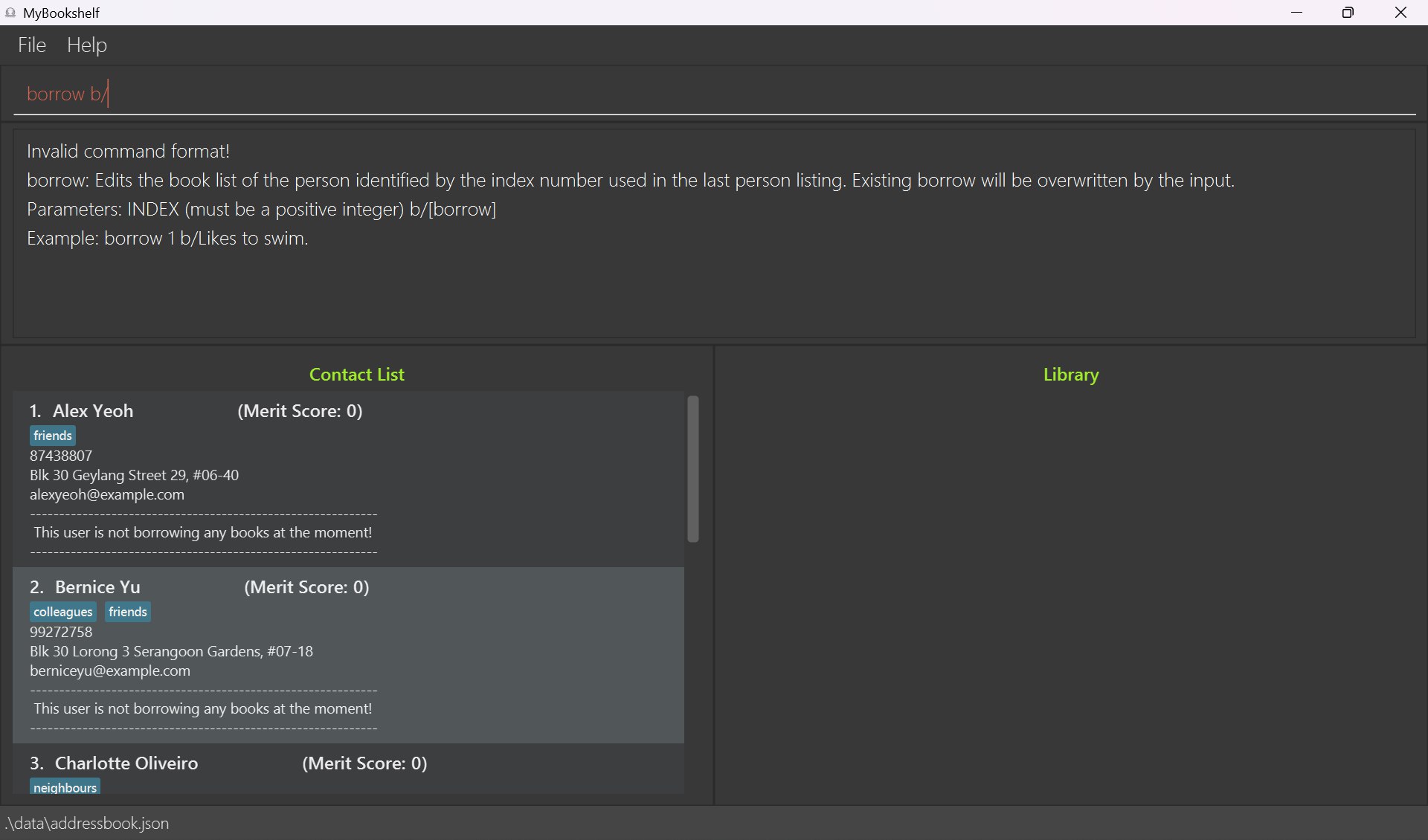
Unable to add/donate/return a book to the library
Error message received:
Book title cannot be empty!- Reason one: You attempted to add/donate/return a book with an empty book title.
- Resolve this issue by adding character(s) to the
BOOKTITLE.
- Resolve this issue by adding character(s) to the
- Reason two: You attempted to add/donate/return a book which only consists of white space(s).
- Resolve this issue by altering the
BOOKTITLEso it consists at least one non-white space character.
- Resolve this issue by altering the
- Reason one: You attempted to add/donate/return a book with an empty book title.
Error message received:
Multiple values specified for the following single-valued field(s): b/- Reason one: You attempted to add/donate/return a book with
BOOKTITLEcontaining " b/". (Note the white space before "b"). In this case,BOOKTITLEis interpreted to be "Please b/ careful".- Since
b/is the prefix ofBook, MyBookshelf restricts commands withBOOKTITLEcontaining " b/". - Resolve this issue by removing "/" in
BOOKTITLE(e.g. Please b careful) or; - Resolve this issue by adding a filler character (e.g. ".") in front of "b/" in
BOOKTITLE(e.g. Please ./b careful).
- Since
- Reason two: You attempted to add/donate/return multiple books (e.g. addbook b/Book 1 b/Book 2)
- MyBookshelf restricts adding/donating/returning multiple books in a single command.
- Resolve this issue by adding/donating/returning the books one by one.
- Reason one: You attempted to add/donate/return a book with
Unable to delete/borrow a book from the library
Error message received:
Book title cannot be empty!- Reason one: You attempted to delete/borrow a book with an empty book title.
- Resolve this issue by adding character(s) to the
BOOKTITLE.
- Resolve this issue by adding character(s) to the
- Reason two: You attempted to delete/borrow a book which only consists of white space(s).
- Resolve this issue by altering the
BOOKTITLEso it consists at least one non-white space character.
- Resolve this issue by altering the
- Reason one: You attempted to delete/borrow a book with an empty book title.
Error message received:
Multiple values specified for the following single-valued field(s): b/- Reason one: You attempted to delete/borrow a book with
BOOKTITLEcontaining " b/" (note the white space before "b"). In this case,BOOKTITLEis interpreted to be "Please b/ careful".- Since
b/is the prefix ofBook, MyBookshelf restricts commands withBOOKTITLEcontaining " b/". - Resolve this issue by removing "/" in
BOOKTITLE(e.g. Please b careful) or; - Resolve this issue by adding a filler character (e.g. ".") in front of "b/" in
BOOKTITLE(e.g. Please ./b careful).
- Since
- Reason two: You attempted to delete/borrow multiple books (e.g. delbook b/Book 1 b/Book 2).
- MyBookshelf restricts deleting/borrowing multiple books in a single command.
- Resolve this issue by deleting/borrowing the books one by one.
- Reason one: You attempted to delete/borrow a book with
Error message received:
Book: BOOKTITLE is not available in the library.- Reason one: You attempted to delete/borrow a book which does not exist in the library.
- You are not allowed to delete/borrow a non-existing book.
- Reason two: You attempted to delete/borrow a book, but you misspelt the
BOOKTITLE.- Please check the spelling of
BOOKTITLEof the book you want to delete/borrow and run the command with correctBOOKTITLE.
- Please check the spelling of
- Reason three: You attempted to delete/borrow a book with a
BOOKTITLEthat does not match any of theBOOKTITLE(s) in the library.- Please check if the book with the title
BOOKTITLEexists in the library.
- Please check if the book with the title
- Reason one: You attempted to delete/borrow a book which does not exist in the library.
Unable to add/edit tags
- Error message received:
Tags names should be alphanumeric.- Reason: You attempted to add/edit tags with non-alphanumeric characters (including white space) (e.g. Frequent User).
- Resolve this by altering the tag you want to add/edit into non-alphanumeric characters only (e.g. FrequentUser).
- Reason: You attempted to add/edit tags with non-alphanumeric characters (including white space) (e.g. Frequent User).
Library user is unable to donate a book
Error message received:
The person index provided is invalid.- Reason one: You mistyped the index of the library user.
- Please check the validity of
INDEXof the library user and run the command with correctINDEX. - Ensure that the
INDEXexists in the library user contact list.
- Please check the validity of
- Reason two: Library user information is not added to the contact list.
- Resolve this by adding the library user to the contact list first before running the command again.
- Reason one: You mistyped the index of the library user.
Other error message received:
Book title cannot be empty!orMultiple values specified for the following single-valued field(s): b/- Please check Unable to add/donate/return a book from the library.
Library user is unable to borrow a book
Error message received:
The person index provided is invalid.- Reason one: You mistyped the index of the library user.
- Please check the validity of
INDEXof the library user and run the command with correctINDEX.
- Please check the validity of
- Reason two: Library user information is not added to the contact list.
- Resolve this by adding the library user to the contact list first before running the command again.
- Reason one: You mistyped the index of the library user.
Error message received:
User has insufficient Merit Score.- Reason one: Library user's merit score is lower than the threshold of the library.
- Library user can donate/return book(s) to increase his/her merit score, so that he/she can borrow a book again, OR;
- Resolve this by lowering the threshold of the library using
limitcommand.
- Reason one: Library user's merit score is lower than the threshold of the library.
Other error message received:
Book title cannot be empty!orMultiple values specified for the following single-valued field(s): b/orBook: BOOKTITLE is not available in the library.- Please check Unable to delete/borrow a book from the library.
Library user is unable to return a book
Error message received:
The person index provided is invalid.- Reason one: You mistyped the index of the library user.
- Please check the validity of
INDEXof the library user and run the command with correctINDEX.
- Please check the validity of
- Reason one: You mistyped the index of the library user.
Error message received:
Person is currently not borrowing any books!- Reason one: You mistyped the index of the library user.
- Please confirm the correct
INDEXof the library user and run the command with correctINDEX.
- Please confirm the correct
- Reason one: You mistyped the index of the library user.
Error message received:
Person does not have this book borrowed currently!- Reason one: You mistyped the index of the library user.
- Please confirm the correct
INDEXof the library user and run the command with correctINDEX.
- Please confirm the correct
- Reason two: You misspelt the index of the library user.
- Please check the spelling of
BOOKTITLEof the book the user wants to return and run the command with correctBOOKTITLE.
- Please check the spelling of
- Reason one: You mistyped the index of the library user.
Other error message received:
Book title cannot be empty!orMultiple values specified for the following single-valued field(s): b/- Please check Unable to add/donate/return a book to the library.
Future Features
Introducing more flexibility for clear
- Will be adding a
clearlibcommand to clear all books currently in your library. - Will rename the current
clearcommand toclearuserto clear all the data of library users. - Will be adding a
clearallcommand to clear both library book and library user data.
Introducing the findbook command
- As the number of books in your library increases, you will have to spend more time scrolling through the list to search for a book.
- The
findbookcommand will allow the library manager quickly check for the existence of a specific book in the library. - This will also allow you to explore the use of indexing to run commands that modify the book list instead of having to do so with the lengthy book title.
Introducing the undo and redo commands
- Even the most meticulous and fastest typists are bound to make some unintended errors.
- With the
undocommand, your experience will be enhanced as these mistakes can be reverted with a simple yet effective command. - Similarly, the addition of the
redocommand further improves your experience by allowing users to effortlessly revert back to undone actions, refining the process.
FAQ
Q: How do I transfer my data to another Computer?
A: Install the app in the other computer and overwrite the empty data file it creates with the file that contains the data of your previous MyBookshelf home folder.
Q: How do I manually change the merit score of a library user that I have added?
A: Please read the tutorial section on increasing and decreasing merit score.
Q: Can I clear both the contact list and the library at the same time?
A: Unfortunately, MyBookshelf currently cannot clear both the contact list and the library at the same time. You can use the clear command to clear the contact list and refer to this section to clear the library.
Known issues
MyBookshelf is always a Work-In-Progress as we are constantly refining our application for your needs. Listed below are some of our planned enhancements as well as current limitations, to keep you abreast of the current state of our application.
- When using multiple screens, if you move the application to a secondary screen, and switch back to the primary screen, the GUI will open off-screen. The remedy is to delete the
preferences.jsonfile created by the application before running the application again. - Email does not check for presence of top-level domain, such as
.com,.netand.org. Refer to the Developer Guide for more information. - When a value beyond the range
-2147483648 to 2147483647is used forINDEXandTHRESHOLD, the wrong error message is displayed. Will be fixed in the future. Refer to the Developer Guide for more information. - There can be different individuals with the same name, but our current implementation does not support this due to our definition of duplicated people. Will be fixed in the future. Refer to the Developer Guide for more information.
- Duplicated library users can be added with the same name but different capitalisation, due to our definition of duplicated people. Will be fixed in the future. Refer to the Developer Guide for more information.
- All parameters except
INDEXandTHRESHOLDdo not have a limit to the number of characters. Refer to the Developer Guide for more information. - The
clearcommand only clears the library user data. The usage pertaining to this command will be made clearer with the implementation of future features. Refer to the Future Features section above for more information. - UI may not display special characters as intended.
- Some languages may cause the UI to display unexpectedly. For example, Arabic characters will cause the number next to book titles to appear from right to left.
Tutorials
How to increase Merit Score of a library user
With the current features, there is no direct command to manually increase the merit score of a library user.
You can use the following steps below to indirectly increase the merit score of an individual library user:
- Make the library user whose merit score you want to increase donate a placeholder book using
donate. - Repeat step 1 by the amount you want to increase the library user's merit score by.
- Delete all the placeholder books that you had added from the library using
delbook.
Example: You want to increase the merit score of the third library user by 2.
- Enter
donate 3 b/placeholder book. - Enter
donate 3 b/placeholder book. - Enter
delbook b/placeholder book. - Enter
delbook b/placeholder book.
How to decrease Merit Score of a library user
With the current features, there is no direct command to manually decrease the merit score of a library user.
Method 1: Within MyBookshelf
Warning: Due to current limitations, following this method will force the library user's book list to change.
You can use the following steps below to indirectly increase the merit score of an individual library user:
- Add placeholder books from the library using
addbook. - Repeat step 1 by the amount you want to decrease the library user's merit score by.
- Make the library user whose merit score you want to increase borrow all the placeholder books you added using
borrow.
Example: You want to decrease the merit score of the second library user by 2.
- Enter
addbook b/~~~ignore book~~~. - Enter
addbook b/~~~ignore book~~~. - Enter
borrow 2 b/~~~ignore book~~~. - Enter
borrow 2 b/~~~ignore book~~~.
Tips: Since these placeholder books will stay in the library user's book list, you should name your placeholder books with names that can be easily differentiated and ignored.
Keeping the placeholder books titled the same and using characters that can be sorted to the bottom alphabetically (use larger values in this chart) can also help.
Method 2: Editing the data file
Using this method will not alter the library user's book list. Please read the above section on Editing Data Files before proceeding.
- Locate the data file at this file location:
[JAR file location]/data/addressbook.json. - Open the file with any valid application of your choice. For this example, we will open the file with Notepad on Windows.
- Locate the library user you wish to edit and edit their merit score.
How to clear the whole library
The current clear command is designed to clear the contact list only but there is no command to clear books from the library.
The safest method to clear the library would be to individually delete each book from the library using the delbook command.
You can quickly delete books from the library by directly editing the data file. Please read the above section on Editing Data Files before proceeding.
- Locate the data file at this file location:
[JAR file location]/data/library.txt. - Open the file with any text editor of your choice. For this example, we will open the file with Notepad on Windows.
- Delete all lines after the first line (first line is the number you have set as the limit for your library).
Warning: In this version of MyBookshelf, you can put in an invalid input into the library.txt file (E.g. non-number for merit score/whitespace for book title) and the data file will be treated as corrupted, causing the program to start up with an empty library.
While this is a method you can also use to clear the library, we highly advise against purposefully corrupting your own data files as you will reset the limit you have set for your library.
We also cannot guarantee that this will not cause unexpected behaviour in other parts of MyBookshelf and this may not work for future versions of MyBookshelf.
Command summary
| Action | Format, Examples |
|---|---|
| Add | add n/NAME p/PHONE_NUMBER e/EMAIL a/ADDRESS [t/TAG]… e.g., add n/James Ho p/22224444 e/jamesho@example.com a/123, Clementi Rd, 1234665 t/goodDonater t/sponsor |
| Clear | clear |
| Delete | delete INDEXe.g., delete 3 |
| Edit | edit INDEX [n/NAME] [p/PHONE_NUMBER] [e/EMAIL] [a/ADDRESS] [t/TAG]…e.g., edit 2 n/James Lee e/jameslee@example.com |
| Find | find KEYWORD [MORE_KEYWORDS]e.g., find James Jake |
| List | list |
| Help | help |
| AddBook | addbook b/BOOKTITLEe.g., addbook b/Tales of Kokoro |
| DelBook | delbook b/BOOKTITLEe.g., delbook b/Tales of Kokoro |
| Borrow | borrow INDEX b/BOOKTITLEe.g., borrow 1 b/Tales of Kokoro |
| Return | return INDEX b/BOOKTITLEe.g., return 1 b/Tales of Kokoro |
| Donate | donate INDEX b/BOOKTITLEe.g., donate 1 b/Tales of Kokoro |
| Limit | limit [THRESHOLD] e.g. limit 0 |
Glossary
CLI: Command-Line Interface, a tool you employ to communicate with your operating system via your keyboard.
GUI: Graphical User Interface, a graphical interface where users engage with visual elements like icons, buttons, and menus.
JSON: JavaScript Object Notation, a text format for storing and transporting data.
Parameter: Data that users input into commands.
Alphanumeric: A character that is either a letter or a number.
Library User: The people that are saved into the contact list of MyBookshelf. Sometimes referred to as "borrowers" or "person".
Library Manager: Community Library Managers (CLM) are the people using the MyBookshelf application. CLMs are responsible for adding, storing, and updating the entire library database via MyBookshelf.
Contact List: Refers to the list of library users currently stored in the MyBookshelf application. It appears in the left column of the User Interface.
Book: Identified by its
BOOKTITLE. Appears in both theUser's Book Listand theLibrary Book List.User's Book List: Refers to the list of
Book(s) currently borrowed by an individual library user.Library Book List: Refers to the list of available
Book(s) currently stored in the MyBookshelf application. It appears in the right column of the User Interface. Sometimes referred to as "available books" or simply "library".Command: Instructions given to the application to perform specific tasks.
Merit Score: A score associated with each
Library User. This score provides an estimate of the number of books a library user can borrow.Limit: Refers to limit set for the library and is synonymous with
THRESHOLD, where library users are only allowed to borrow books when their merit score is greater or equal than the limit that has been set.Threshold: The minimum merit score required for a library user to borrow books from the library.
Data Saving: The automated feature of the application that preserves modifications to the library's records by saving them on the hard disk.